Shipping Method Fields & Properties
Shipping Method Fields & Properties
Shipping methods can be created and edited by going to Administration > Shipping > Shipping Methods
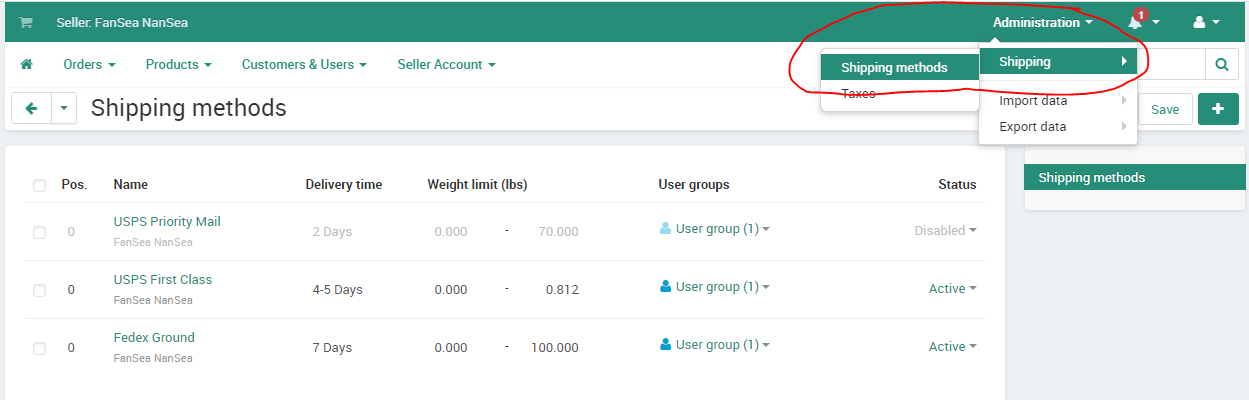
All shipping methods can be split into one of two groups, depending on how the rates are calculated:
- Manual shipping methods calculate rates based on the rules you specify manually in the Administration panel.
- Real-time shipping methods send the relevant order data to third-party services when a customer proceeds to checkout.If the service ships to the specified destination, the shipping method will be available to the customer.
General
- Name—the name of the shipping method as it appears on the storefront.
- Icon—optional an image to represent the shipping method.
You can upload an icon from your computer, find it on the server, or provide a URL to the image. Make sure to enter the alternative text that’ll appear when the icon is missing or can’t be displayed.
Images must be of one of the following formats only: JPEG, GIF, PNG. The maximum size of an uploaded image depends on your server configuration. As a rule, it should not exceed 2 MB.
- Delivery time—The time it takes to deliver an order. This info is displayed on checkout, so that customers can decide if the delivery time meets their requirements.
- Weight limit—the minimum and maximum weight of the order that can be delivered via this method. If an order doesn’t meet the weight requirements, then this shipping method won’t be offered to the customer.
- Rate calculation—how the shipping cost will be calculated:
- Manual calculation is based on the tables with charges and rates. You define those rates in the Shipping time and rates tab on the shipping method editing page.
- Realtime calculation is based on the rates that your store receives from a third-party service. The rates are received in real time at the moment when the order is being placed.
Carrier-specific settings are defined in the Configure tab.
- Shipping service—the online service or carrier that will be used for rate calculation. This select box is available only if rate calculation is set to Realtime.
- Test—click the Calculate shipping cost link to see a special form to test the selected real-time shipping rate estimation service. Test estimation considers the weight that you specify in the form, as well as the company address
- Status—the status of the shipping method: Active or Disabled.
Configure
This tab appears only if you have selected real time rate calculation on the General tab. It means that the rates will be requested from a third-party service depending on the order data when a customer proceeds to checkout.
Here you should specify your personal settings of the selected real-time shipping service.
Shipping Charges
If you use a manual shipping method, make sure to add at least one shipping charge for each rate area where you want it to be available. Otherwise the shipping method won’t appear to customers at checkout.
The rates that you define here are used to calculate the shipping cost, regardless of whether you use real-time shipping rate estimation or not.
If you receive rates from a shipping service provider in real time, the charges from this section will be simply added to the received rates. You can use this to compensate for your actual expenses if they exceed the values returned by the carrier (e.g., packing, insurance, etc.). These could be considered handling fees.
The rates can depend on the product cost, weight or quantity, and on customer’s rate area. Once you’re done specifying the rates, click Save.
A (+) next to the rate area name means that you have specified the rates, and the shipping method will be available to the customers who specified the address matching that rate area.
- Product Cost/Weight/Quantity—the minimum value when the rate must apply.
- Rate value—the shipping rate itself.
- Type—the type of the rate: an absolute money/weight/item value or a percentage.
If you want to make a manual shipping method free, you still need to add at least one shipping charge for the desired rate area, or the shipping method won’t appear at checkout. You can set it up as described below.
Products cost | Rate value | Type |
More than $0.00 | 0 | Absolute ($) |
More than $1.00 | 0 | Absolute ($) |


 ALL RIGHT RESERVED. Meekono 2025
ALL RIGHT RESERVED. Meekono 2025